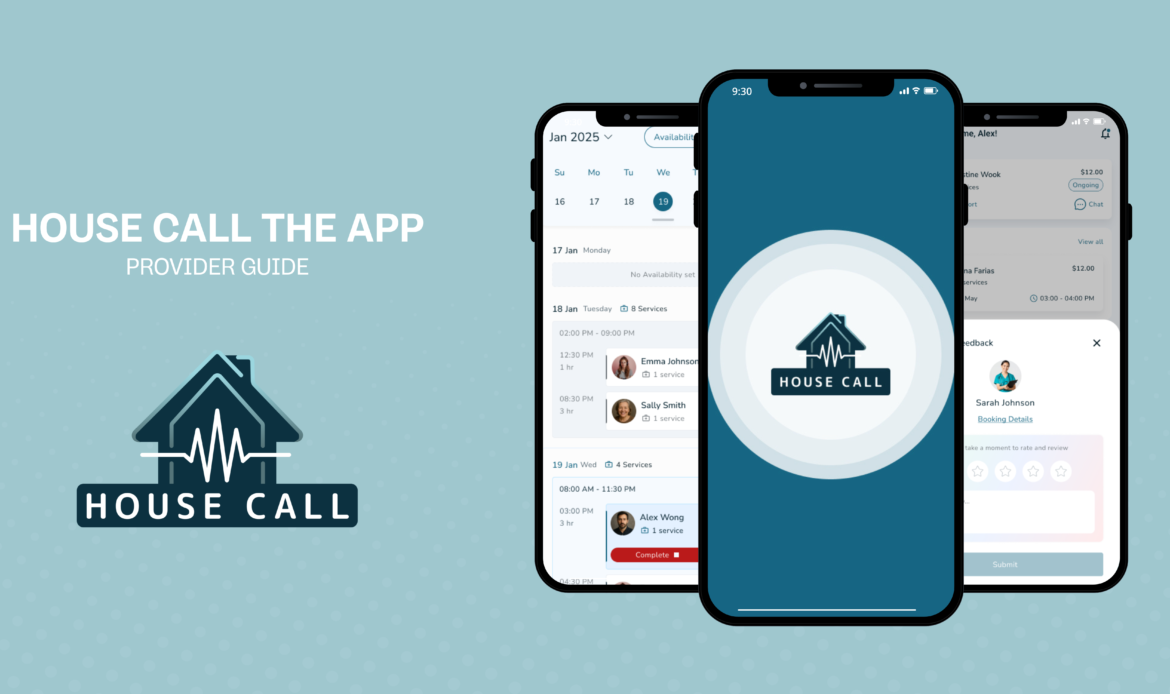As a provider, we know your time is valuable, and sometimes, schedules need to shift. House Call The App makes it easy to manage your schedule, upcoming appointments, and rescheduling. Here’s a quick guide to help you handle situations smoothly.
Handling Customer Rescheduling Requests
Sometimes, a customer may need to reschedule an appointment, and they will request a new time based on your availability.
How It Works
- You’ll receive a new appointment request notification.
How to Manage It
- Locate the Request
- Go to Calendar View > Requested Tab, OR
- Check your Home Screen > Requests Section.
- Review the Request
- Tap the appointment card to open the details.
- Take Action
- If Auto-Approval is ON: The request is instantly confirmed, and the customer is notified.
- If Auto-Approval is OFF:
- You have 2 hours to respond.
- Accept: The new time is confirmed, your calendar updates, and the customer is notified.
- Reject: The customer is notified.
- No response: After 2 hours, the request is automatically approved.
Cancelling an Appointment
What Happens If You Need To Cancel?
Best practice is to avoid canceling upcoming appointments to ensure the best customer experience. However, sometime unavoidable and unexpected things come up. What should you do in this case? You can always message the customer using the chat feature to let them know and apologize for the inconvenience.
How to Cancel an Upcoming Appointment
- Locate the Appointment
- Go to the Calendar View > Upcoming Tab, OR
- Find it on your Home Screen > Upcoming Section.
- Access the Appointment
- Tap the appointment card to open the Appointment Details Page, OR
- Cancel directly from the card in the Upcoming Tab.
- Provide a Reason (Required)
- Enter a reason for cancellation. This step is mandatory.
- Confirm Cancellation
- Select Cancel Appointment and confirm.
- What Happens Next
- The customer is notified and given rescheduling options.
- Your calendar updates instantly, freeing up the slot.
- The appointment disappears from your Upcoming Tab.
Quick Touchpoints for Cancellation
- Calendar View > Upcoming Tab → tap appointment → Cancel
- Home Screen > Upcoming Section → tap appointment → Cancel
- Appointment Details Page → Cancel Appointment
✅ Tip for Providers: Keeping an eye on your Requests Tab ensures you don’t miss rescheduling requests, especially if Auto-Approval is off.
Have any questions or need help rescheduling an appointment? Contact us!
(561) 220-4466

 Login
Login